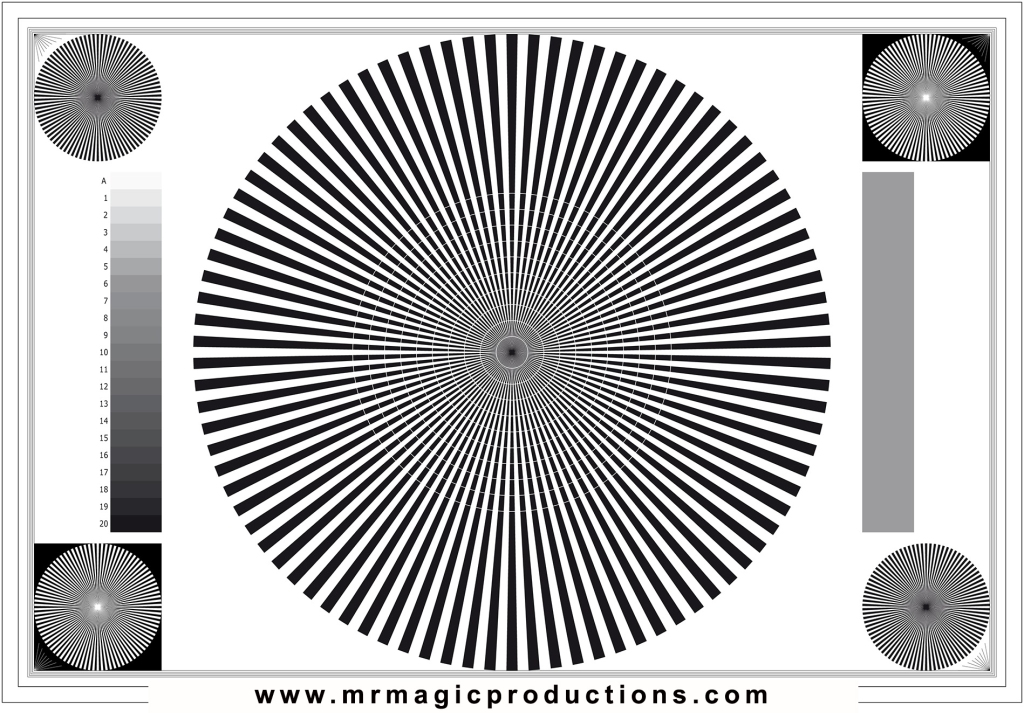Well…version one at least. I’d like to save anyone who stumbles upon my little blog some time if you are curious about what it is like to work with the Blackmagic Cinema Camera 2.5k. I will give a very brief review below.
First, I really like it. I thought I would hate it when it was first announced. I laughed at the crop factor (2.4 I think) and I assumed there must be some terrible compression method or something that was making the camera so cheap upon its release. I thought the body style was really just stupid and that the internal battery was a joke. But after spending quite a bit of time shooting my low budget projects on a 5D MKII, I have come to realize that it is, in fact, the 5D that is a nightmare to work with and yields really awful footage. 5D changed the video world forever in a really good way but it’s compression to the images alone is reason enough to desperately seek out another camera for low to mid budget projects. Not to mention the complete lack of pro audio and that awful 12 minute recording limit…yikes. But…it’s full frame and is great to have as a stills camera.
On to the BMCC (Black Magic Cinema Camera):
It’s light and it is built very well. I don’t do many run and gun kind of shoots these days, so if I am going hand-held for a bit it is a choice and not a necessity. It is surely awkward to hold but I have found a position that I like to shoot with it (using EF lenses) and I don’t mind it. The touch screen is very responsive and the rubber buttons feel well-made and protected from the elements.
The screen is great for framing and basic focusing and is a nice jump in size for the DSLR shooters of the world. My biggest problem with this particular workflow in regards to the screen is that one cannot affect exposure, shutter, ASA, or other options without entering into a menu which completely blocks the image on the screen. In the rare case the camera operator is going commando out in the field this can really be an issue.
Onto the most important part, the image quality. We’ve all been spoiled by 4k, 5k, and 6k RAW images in the RED Scarlet and Epic, so to me it is close to disappointing when I take footage home that was shot in 2k and view it blown up. Of course, the 2k DSLR cameras still work great when you have the luxury of giving them tons of light and shooting anywhere beneath 500ISO, but it’s still just a less-detailed image as compared to 4k and beyond, even if your final output is 2k or lower.
Lately I’ve really enjoyed shooting on the Scarlet but for budget reasons have been renting a Canon C100 rig which outputs to a Ninja II capture device. The final ProRes images are really clean in regards to the compression method and look really great even in full screen on my 27″ iMac monitor or 40″ flat-screen. However, with base prices close to $15k and $8k respectively, neither of these cameras make good financial sense for me to purchase. I got burned a few years ago when I spent close to $16k on two Sony EX cameras and learned that the only reason I will buy a camera is if I feel it will be relevant for several years and it is not financially difficult for me to see a strong return on my investment.
The BMCC not only creates an image that is really beautiful but I wouldn’t worry very much about spending $2k for a camera that is currently a giant step up from my 5D. The footage at any setting, RAW 2.5k, ProRes, and…well I haven’t shot DNxHD yet…is really sharp and has a beautiful compression footprint. I haven’t shot anything at ASA 1600 yet, but even if it’s noisy, the 200, 400, and 800 ASA settings are reason enough for me to feel confident in what I can produce for my clients. I think one of the other things that is a breath of fresh air is the global shutter; I’m so thankful to not see the terrible moirè or rolling shutter issues that are so horrible in many DSLR cameras.
The 2.5k is really detailed and seems to have a natural log-styled curve in the footage which makes it really easy to grade…especially in the full version of DaVinci Resolve which comes with it! Crazy. However, so far I’ve had bad luck with DaVinci as the Cuda driver configuration in the latest version of Resolve demand pretty powerful GPUs and I need to figure out how I can work around this on my 2011 iMac with 1GB of VRAM and 32GB of RAM. No big deal, just an evening on Google should fix the hiccups there.
The RAW footage is huge and very similar to the Canon 1DC in regards to its post-production qualities. For example, I did a shoot with the 1DC at 4K and saw first-hand how impossible it is to edit the motion JPEG footage in 4K. It’s almost surely required to either convert to ProRes or make some other proxies to be able to work normally. The BMCC is no different; the DNG RAW workflow feels just as terrible as motion JPEG and I see no other option other than to create proxies or do a primary grade in RAW and then export to ProRes422 for editing. But…like I said, for $2k I’m happy to find a way to work around that.
Obviously it would be great to have XLR connectivity and good ergonomics and a normal crop-factor, but for $2k this camera is a great option for folks that know how to shoot and need good footage but can’t afford the big boys!
I am beyond excited for the 4K version and am most certain that will be the next camera I purchase. Super 35 sensor, 4K, updated UI, 6G-SDI out, $3k?!?! I predict that the 4K model will change the mid-level film industry even more than the 5D did when it was introduced. Of course I would love a Scarlet, Arri, Epic, C500, or any of the other beasts out there, but I can rent them at such low rates now that I am happy to not have a 20 year loan and only incur camera costs when I’m already making money. I miss being able to over-crank and shoot in fun aspect ratios, but I’m really excited to be able to accept creative projects with very little budget and give them images back that can stand up with confidence next to any of the cameras I’ve mention above.
What’s the short of it? If I had an extra $2k lying around at this moment I would gladly buy even the 2.5k model of the BMCC to keep around as a backup or second camera. I have no doubt that I’ll be focusing on getting the 4k version when it’s ready to ship and I’ll finally use my 5D for what it is, a still camera.
Cheers.
-Andy